I can not find my watch face (Wear OS 3.x/4.x)
Did you install it on your watch ?
If No:
Can you try to search for the watch face directly by using the Google Play Store on your watch? Just search the app by its name 🙂
Or, you can go to the Google Play Store on your watch, in the « installed on my phone » category, and install the associated watch app.
If Yes:
Hold your finger on the screen until the watch face selector is displayed. Then scroll among the installed watch faces to find it. If you do not find it, go to the last right item « + add watch face » of the list to display all watch faces installed.
And then, install the companion app on mobile for a full experience.
Samsung Watch shows TAP ME on complication
Hi,
This is a Samsung known issue with OneUI 5.0 / WearOS 4.0, which they should fix.
After selecting your complication or after a reboot, it is necessary to switch to another watch face, and then select back my watch face. It should initialize properly.
It was reported to Google and Samsung, and I hope that they will fix it soon…
They announced a fix for their next firmware update.
Samsung Health complication only shows an icon
Unfortunately, a lot of complications from Samsung Health behave more like a shortcut to their app.
That’s something I reported to Samsung support, because it is an issue in my opinion.
Samsung health app is not providing the data it should (icon, text with value), and it only provides a static icon… And honestly, it’s quite new, because a week before, it was just providing an ugly static text, with a link.
I hope they will fix it soon.
You can help on this by reporting it with a comment in the « Samsung Health » Google play Store page : we will have more chances to get a fix if a lot of users give the same feedback 🙂
Can I display other steps counter / weather provider / external data?
You can display any step counter you want: strava, Samsung health, etc…
To do that:
In the settings, choose « complication » for one of the widget.
Then, on your watch, « TAP ME » will be displayed on the widget : tap the screen on it.It will open the complication chooser helper.
Scroll in it until you find the samsung health data that you want to display, and select it.
If I pay for premium, do I have access to all watch faces?
Unfortunately no.
Each app is independant.
You can give what you want from 1€ to 10€ depending on how much you value the app, each gift unlocks all the same premium content in the app.
But only in its app, not in the other.
You can try them in free mode to see if you like them, before buying the premium features 🙂
How to turn off battery optimization
Have you ever experience about widgets not refreshing, or data synchronisation issue?
This issue may caused by Doze feature. If you want to know about Doze feature, please refer to the following link: here.
To turn off optimization function in battery optimization, please refer to the following steps (might be slightly different depending on your mobile manufacturer):
1. Open the Settings menu on your device and tap Battery.
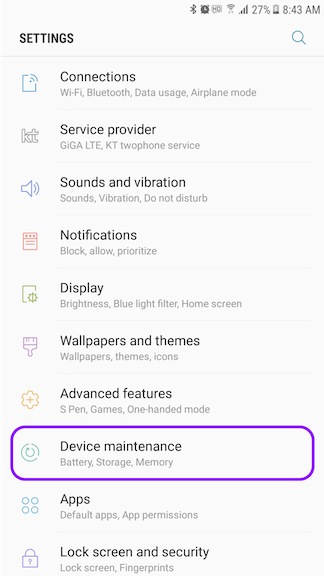
2. Tap Battery at the bottom left.
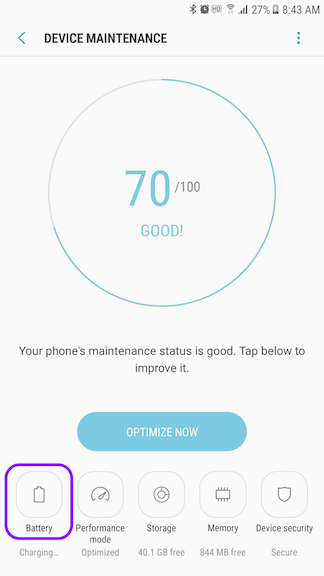
3. Tap Battery Usage.
4. Tap the more button on the action bar at the top right, and choose Optimize battery usage.
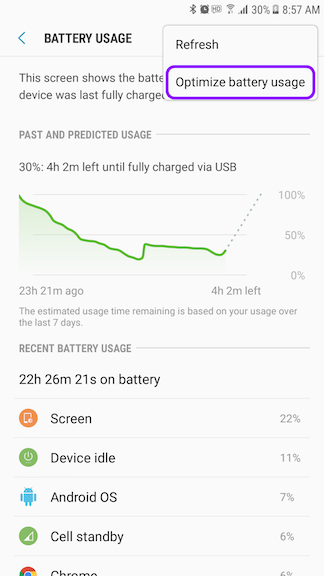
5. On the Optimize Battery Usage screen, switch to the All apps list from the drop-down to see all of the apps on your device. TURN OFF to exclude THE WATCH FACE from the Doze feature.
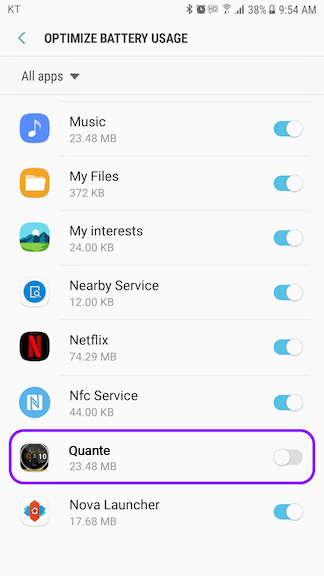
Mobile home screen widget is not refreshing
Some phones under android 9 are quite agressive on background running services. Meaning that they kill services unless you add them on white list.
You can check your mobile settings, maybe do you have some « economy » mode for battery saving, or something like that, which prevent service to run.
I do not have your specific phone to give you the right location of the settings (This website might help you if you do not find it by yourself: https://dontkillmyapp.com/)
After removing it, remove the widget, reboot the mobile, and then place again the widget on screen, to be sure all the services are restored.
Fit does not connect (stuck on spinning wheel)
Apparently, this can be related to the type of account you use: if your account is set to Googlemail not Gmail.
Here’s the link to the instructions you can follow to fix it
https://support.google.com/accounts/thread/4692671?hl=en
All users experiencing this issue solved it by following these steps, it should work 😉
How do I change the complication displayed?
To modify the complication, you can do as following:
Hit the gear icon of the widget settings in the phone app, it should open the selector directly on your watch.
Just hit it while the watch face is displayed on your watch (not in settings or ambient mode).
Or
Go to the settings of the watch face on your watch. Hold your finger on the screen until the settings screen shows up.
And then go in the widget category to modify the widget you want: select « complication external data » and it will open the complication chooser helper.
Scroll until you find the data you want to display on the watch face.
PREMIUM: not synced on watch/mobile
It seems that the stores of your two devices are not sync.
It is not something related to the watch face itself, it will do this for every app if not sync 🙂
The sync of the purchase between watch & mobile takes sometimes time, as it is not sync all the time by the Google Play Services. This is not something handled by the app itself, but by the Google Play store.
There are different ways to enforce the refresh of the payment of apps, please try the following to see which one will work:
- Reboot the watch/mobile
- Go in the the Google Play Store on your watch, in the « my apps » category, and search for new updates.
- The sync should be done.
You must also verify that you are using the same Google account to install the watch & mobile: the one used for the payment.
After checking all this, you can try to force the manual sync if premium is still locked on watch:
While the watch face is displayed on watch (not in settings), use the « sync now » button available in the « general » settings category of the phone app.
It should manually sync the premium access.
PREMIUM: what price for what features?
Each gift unlocks the same content: all the features 😉
I can not find my watch face on my Gear S2/S3
Unfortunately, as it is written in BOLD in the play store page and in the pictures, the watch face from the Google Play Store is designed for Wear OS only, and does not support Tizen OS 🙁
Basically, no Wear OS watch faces in the Google Play Store are made for your watch.
The Google Play Store shows the application as compatible because it only takes the mobile into consideration.
If you bought it, please send me your order number, and I will refund you.
In the meantime, if you are interested by my design, my Gear S2/S3 compatible app are available in the Samsung Galaxy Apps Store (or Gear Store).
Just search Thema for all my designs.
I can not find my watch face (Wear OS 1.x)
Your watch is running the old Wear OS 1.x
The watch embedded part of the watch face is pushed by the Wear OS system to the watch. But for some reason it did not.
Here are a few steps you can try to enforce the installation process:
1) You can try to reboot both devices to clear the bluetooth wear os stack. Then try to open the Wear OS app settings and use Re-sync apps option.Then wait a few minutes
2) If not working : uninstall the watch face from your mobile, wait a few minutes, restart both watch & mobile, then finally install the watchface.
3) Lastly, if none of the previous solution worked, please disconnect devices(watch and phone), uninstall the watch face, restart watch and connect device again. then finally install the watchface.
Also, verify that the version of the Google Play Services installed on your watch device is uptodate. Because if your watch is running an old version of the Google Play Services (if somehow it did not update), the Wear OS will wait for the watch to have a version corresponding to the application to install (in our case 15+)
I can not find my watch face (Wear OS 2.x)
Did you install the watch face on both watch & mobile?
Wear OS 2.0/3.0 does not sync the application automatically from mobile to watch (a lot of users blame Google for that…). You have to do this manually, by going in the Google Play Store of both devices.
Please install the application on your watch as well.
To do that, open the Google Play Store on your watch, and you can either:
- scroll down to see if the Google Play Store suggests you the wear app installed on your mobile that is missing on your watch
or
- search for the watch face by hitting the search icon on top
And then, install the companion app on mobile for a full experience.
My watch face is draining my battery too fast
Some features use more battery than other:
- Screen on duration
If you set something > default, it will obviously use more battery to keep the screen on - Ambient mode
The « Eco » Ambient mode is the default one, and will be very battery efficient. No additional batteryusage.
The other ones use a bit more of battery, by displaying and updating data even in ambient mode(and colors for full).
Basically, eco < b&w < full
Also, the more you hide content in ambient mode, the more you will save battery. You have access to a few options to hide the unnecessary content 🙂 - Heart rate data
The heart rate sensor uses a lot of battery. I would recommend to use it only during a workout or short sessions.
If it can help you to get a good usage 🙂
How to access settings on my mobile
All Watch Faces are accessible via the Google’s “Wear OS” Application on your phone.
You will find three last used faces icons and a button MORE.
Click MORE button to open the full list of your watch faces.
One you have selected the desired Watch Face, hit the GEAR ICON displayed on the Watch Face preview to open the settings panel.
Weather not syncing (Wear OS 1.x)
Please verify that you installed the companion app of the watch face, as suggested in the watch face settings on your watch.
You also need to enable data and gps on your mobile, and that both are at bluetooth range.
These are the only requirement to get weather.
You can check your mobile settings, maybe do you have some « economy » mode for battery saving, or something like that, which prevent service to run, or to access gps.
Also verify in the settings of your mobile in the « applications » category, that you did accept all the permissions for the app.
Weather results will then depends on the data sent by openweathermap.com or yr.no (it depends on your choice in the watch face settings).
After choosing a provider, hit the « update now » button to test it.
Weather not syncing (Wear OS 2.x/3.x)
Please verify that you installed the companion app of the watch face, as suggested in the watch face settings on your watch.
You also need to enable data and gps on your mobile, and that both are at bluetooth range.
These are the only requirement to get weather.
You can check your mobile settings, maybe do you have some « economy » mode for battery saving, or something like that, which prevent service to run, or to access gps.
Also verify in the settings of your mobile in the « applications » category, that you did accept all the permissions for the app.
Weather results will then depends on the data sent by openweathermap.com or yr.no (it depends on your choice in the watch face settings).
After choosing a provider, hit the « update now » button to test it.
If you do not get accurate results for your location, you can rely on complication to get better weather results, by using an external weather data provider.
To use your own weather provider:
- install the weather complication data provider you want on your watch (could be accuweather, the weather channel, google weather, etc).
- then select « complication » as data for the widget in the watch face settings on your watch, then hit the « define » button.
- and select your weather provider in the complication chooser helper.
Step Counter does not work
Please verify that you installed the companion app of the watch face, as suggested in the watch face settings on your watch.
Then, in the mobile application, verify that the connection is done with Google Fit. There is a « connect/disconnect » button, which will be updated, depending on the connection status.
Just check if the button ask you to connect (meaning you are not already connected), or to disconnect (meaning you are connected and ready to go).
Alternatively, you can use any steps count external complication data (Strava, Google Fit…), to be displayed as a complication on any of the widget.
Just select the steps in the complication chooser helper.
Green squares are displayed
May be did you activate the « show interactive areas » option in the settings?
If yes, just deactivate it in the « interactivity » section 🙂
This option is just an hint to display where you can touch the screen.



